Depending on the level of editing your manuscript has undergone, your editor will often leave comments for you on the right-hand side of your manuscript using Word’s Comment feature. You may also find it useful to leave comments for your editor prior to submitting your manuscript if you have a specific question you want them to address. To do so, you’ll need to familiarize yourself with how to add and delete comments in Word.
Let’s start by going to the Review tab in the ribbon. In the Comments section, you should see buttons for New Comment, Delete, Previous, and Next. If you want to add a comment, click on the word or highlight the words that your comment is in reference to, and then click on New Comment. This will create a box on the right-side of the document with your name, initials, or whatever you have the “owner” of your software registered as. Start typing in the box to leave a comment.
If you’re going through a document with comments from your editor, you can use the Previous and Next buttons to go through them, clicking Delete when needed. There is the Delete All option as well found by clicking on the arrow under the Delete button. You can also reply to a comment already in the document by clicking on the reply button (←) within the comment box.
And there you have it! For more tips on how to use Word, browse our blog and subscribe to our newsletter!
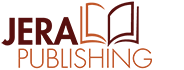
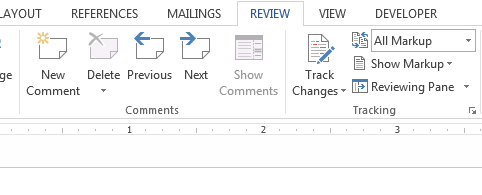
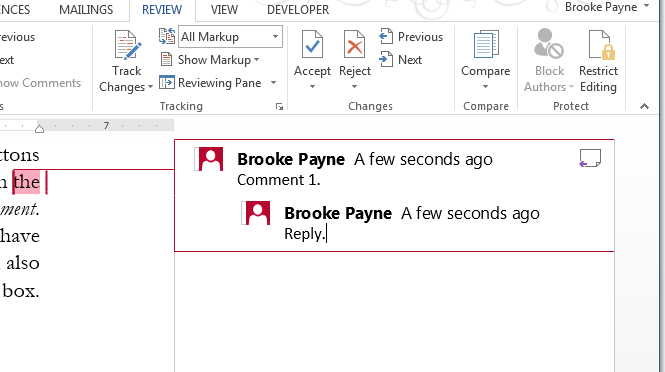
I was very happy to find this great site.
I need to to thank you for ones time just for this fantastic read!!
I definitely enjoyed every little bit of it
and I have you saved to fav to check out new information in your blog.
I am regular visitor, how are you everybody? This piece of writing posted at this
website is actually nice.
Hello! This is my first visit to your blog! We are a group of volunteers and starting a
new initiative in a community in the same
niche. Your blog provided us useful information to work on. You have done
a outstanding job!
It’s actually a great and useful piece of information. I am glad that you simply
shared this useful info with us. Please keep us up to date like this.
Thank you for sharing.