Instead of using extra paragraph breaks to move your chapter titles down from the top of the page in Word, you should be using the Spacing: Before setting for the style.
First, use a style for all of your chapter titles. Often, the default Heading 1 style is used. Or, you can create a new style, perhaps named “Chapter Titles” and use that for all of your chapter titles in your book.
In addition to setting all of the other characteristics you desire, also set the Spacing: Before setting. To get there do the following:
- Create the chapter title style (or use the Heading 1 style)
- Modify the style to the look you desire
- Under Paragraph in the style settings look for Spacing: Before
- Enter the amount of space you want between the top margin and your chapter titles
- I also suggest setting the Spacing: Below to how far below the chapter title you want the first line of your chapter text to fall
- Click OK
That’s all!
Below are screenshots to help you along the way.
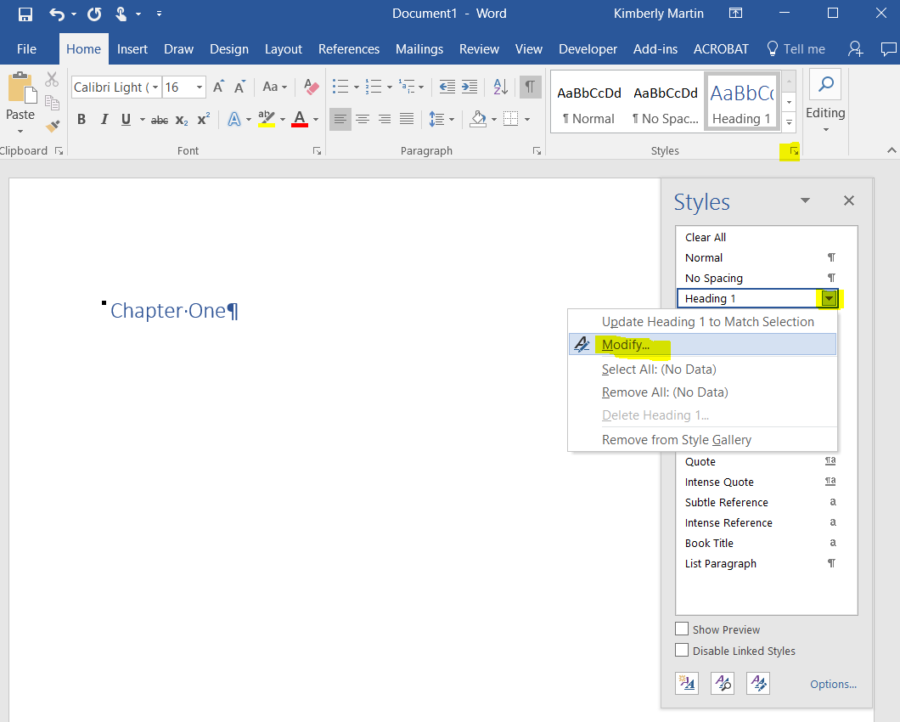
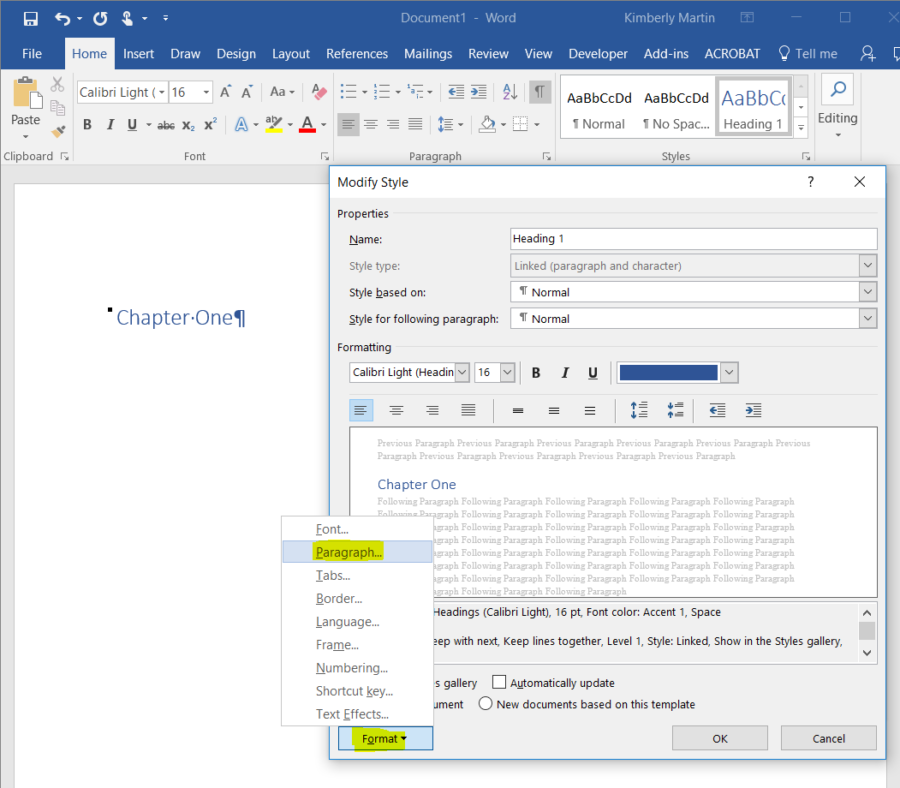
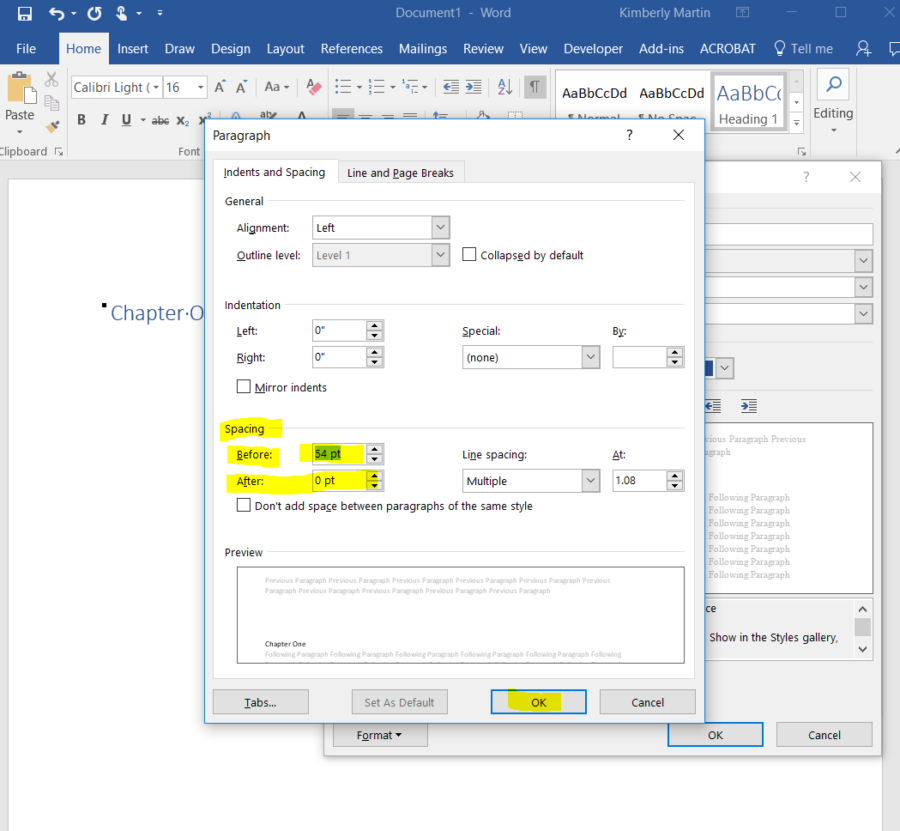
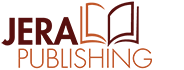
I knew how to do the spacing above the Chapter name, however, it won’t drop the inch I need. It is frustrating. It has dropped a few, just not others. I’m not quite sure what i need to change. I have taken all the formatting out and started again…even in a new docx.
Any ideas…?
Thanks
I think I know what you are describing. If I am right, this seems to be due to a style applied to the section break or page break before the chapter. Try selecting/highlighting the section or page break before the chapter title then clicking on Clear All Text Formatting (keyboard shortcut is Ctrl+spacebar). Let me know if this was the issue!
I am trying to do three different styles of chapter titles and failing miserably. I appreciate if you could help me with this. I know the truth is out there and I will discover it at some point
Can you explain in more detail what you are trying to do?
I’ve been trying to create chapter headings like this, but the spacing is really wonky. I’m trying to put twelve double-spaced blank spaces at the beginning of the chapter, followed by the chapter title. The closest I have managed to getting it to twelve double spaces down is by inputting 145 in the before. It seems really odd to have that high a spacing number, and even then, it isn’t exact. I also tried using what you have above, with it at multiple and 1.08, and it barely puts any space at the top of the page.
Why is the spacing different when doing this than when working normally in a word document? Is there an exact analogy for the amount of space one double-spaced line would be?
I have to admit that creating these styles is kicking me in the rear!
You will need to take a look at what settings are applied to the previously used spaces. What font size and line spacing was set? If they were 12 pts and single spaced, then one space is 12pts and you would enter 12pts in the spacing above setting to get the equivalent of a 12pt space. For 12, 12pt spaces, you would multiply that by 12 to get 144 pts. You can also enter inches in the spacing setting. You can enter “2 inches” to get it to do 2 inches of space above, for example. You may want to turn your rulers on and get the exact inch measurement of where your chapter titles were falling at your previous setting and enter that in to get it to match exactly.